Registered StackHub users may elect to receive email notifications whenever a new package version is released or a comment is posted on the forum.
There is 1 watcher.
This pod helps to integrate Milesight devices with SkySpark
First we have to register our devices in Milesight Gateway and then this gateway will forward the devices data to SkySpark
First we have to create a new application in Milesight Gateway, to do that navigate to Network Server -> Applications and click + icon to create new application, clicking + button we show you screen as below.
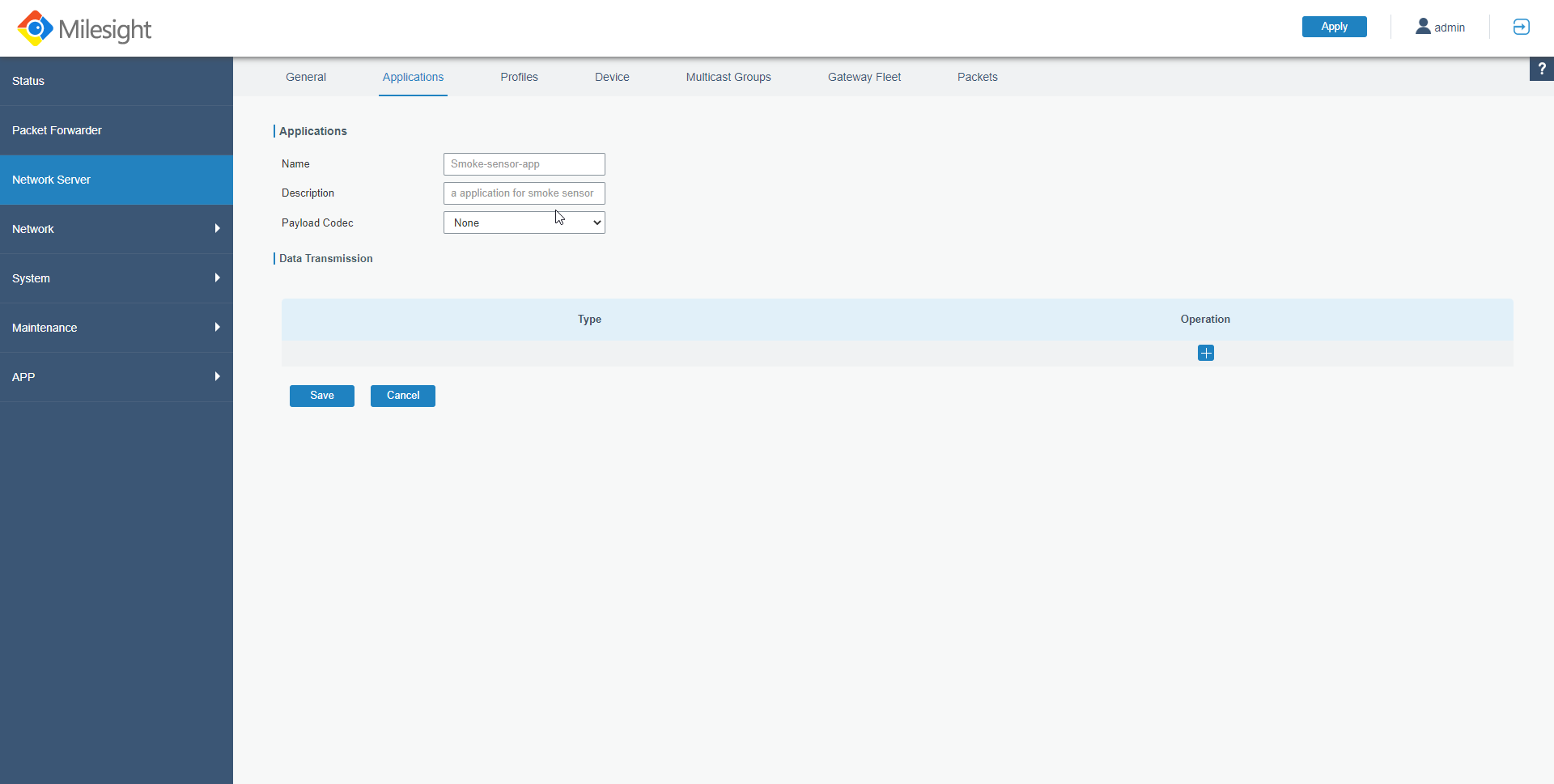
Note - you have to create new application for each device you want to register.
Give Name and Description to the application, and select Custom for Payload Codec field. After filling these details your screen should look like this.
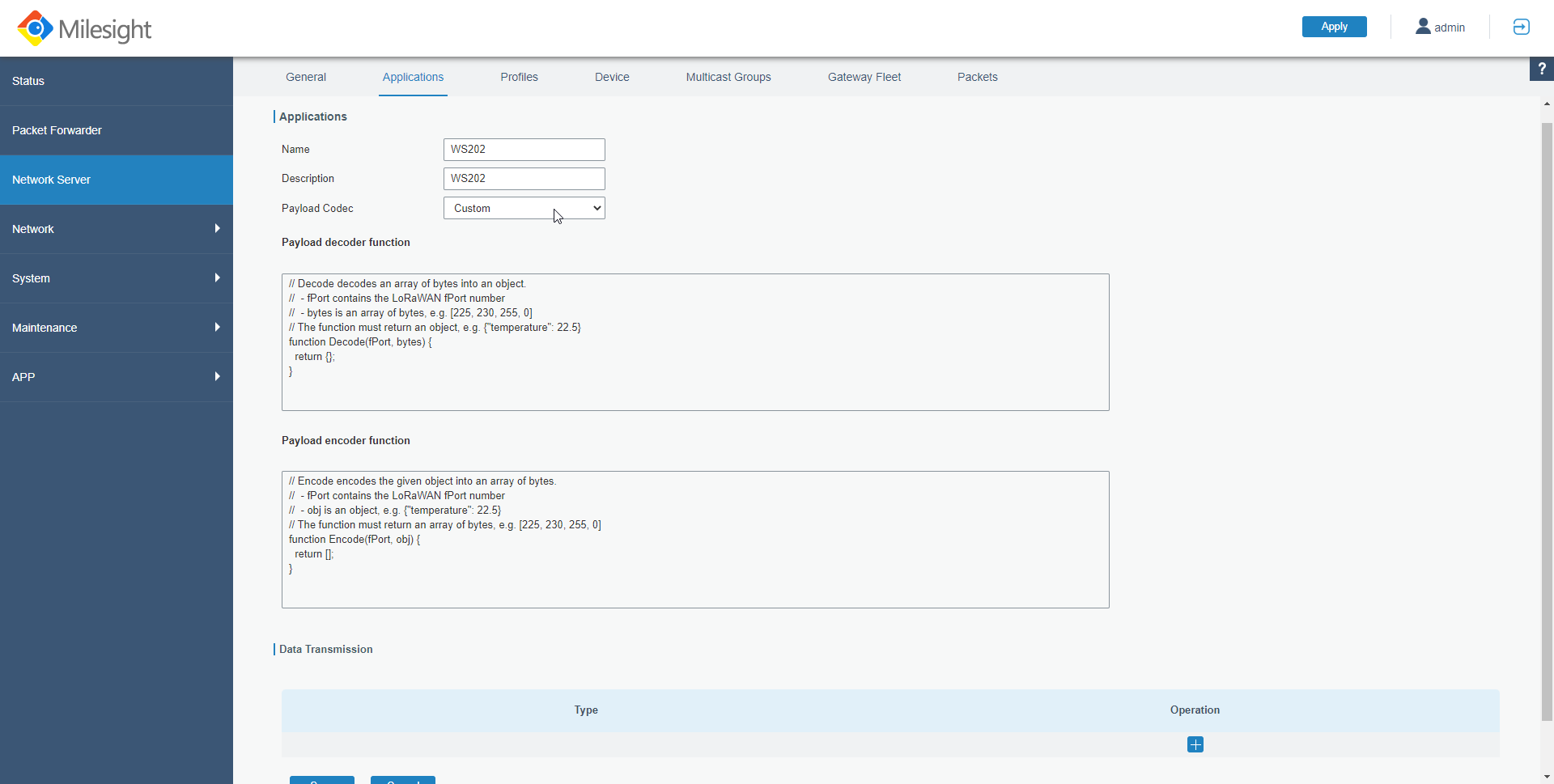
Here Payload decoder function should have the code which can decode the incoming data from devices, so as each device will have different data decoded in different way, we will have different code for each devices.
Copy the code from below link for the device which you are trying to register.
Once you paste the code in Payload decoder function text area click save to create the application.
Now we will configure SkySpark URL details so that Milesight Gateway can send the decoded data to SkySpark, to do that edit recently created application and scroll to end of the page where you will see Data Transmission section.
Click + button and select Type as HTTP, now you should see screen as below
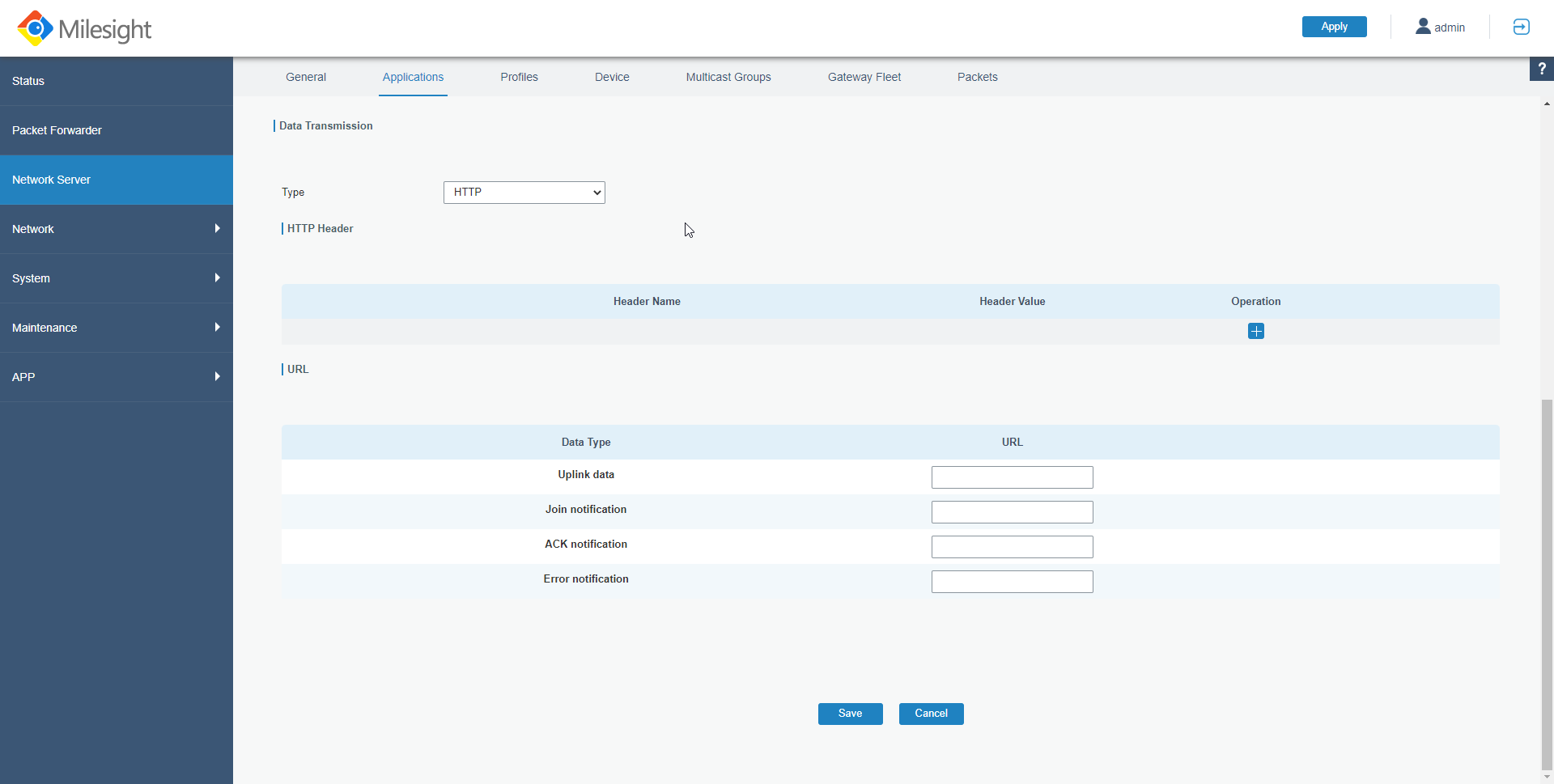
Here we will create two new headers X-Requested-From with value MilesightGateway and X-Requester-Password with value randomly generated password this header will be passed in HTTP request sent to SkySpark.
Make sure you create a strong password and set it as X-Requester-Password value.
Also for URL give value for each field as below
- Uplink data : `http://${skyspark-host}:${port}/uplink-data`
- Join Notification : `http://${skyspark-host}:${port}/join-notification`
- ACK Notification : `http://${skyspark-host}:${port}/ack-notification`
- Error Notification : `http://${skyspark-host}:${port}/error-notification`
Note: in above URL value ${skyspark-host} should be the host or IP where SkySpark is running, and value of ${port} should be some port number which is not occupied by any other process
After populating above details your screen should look like below
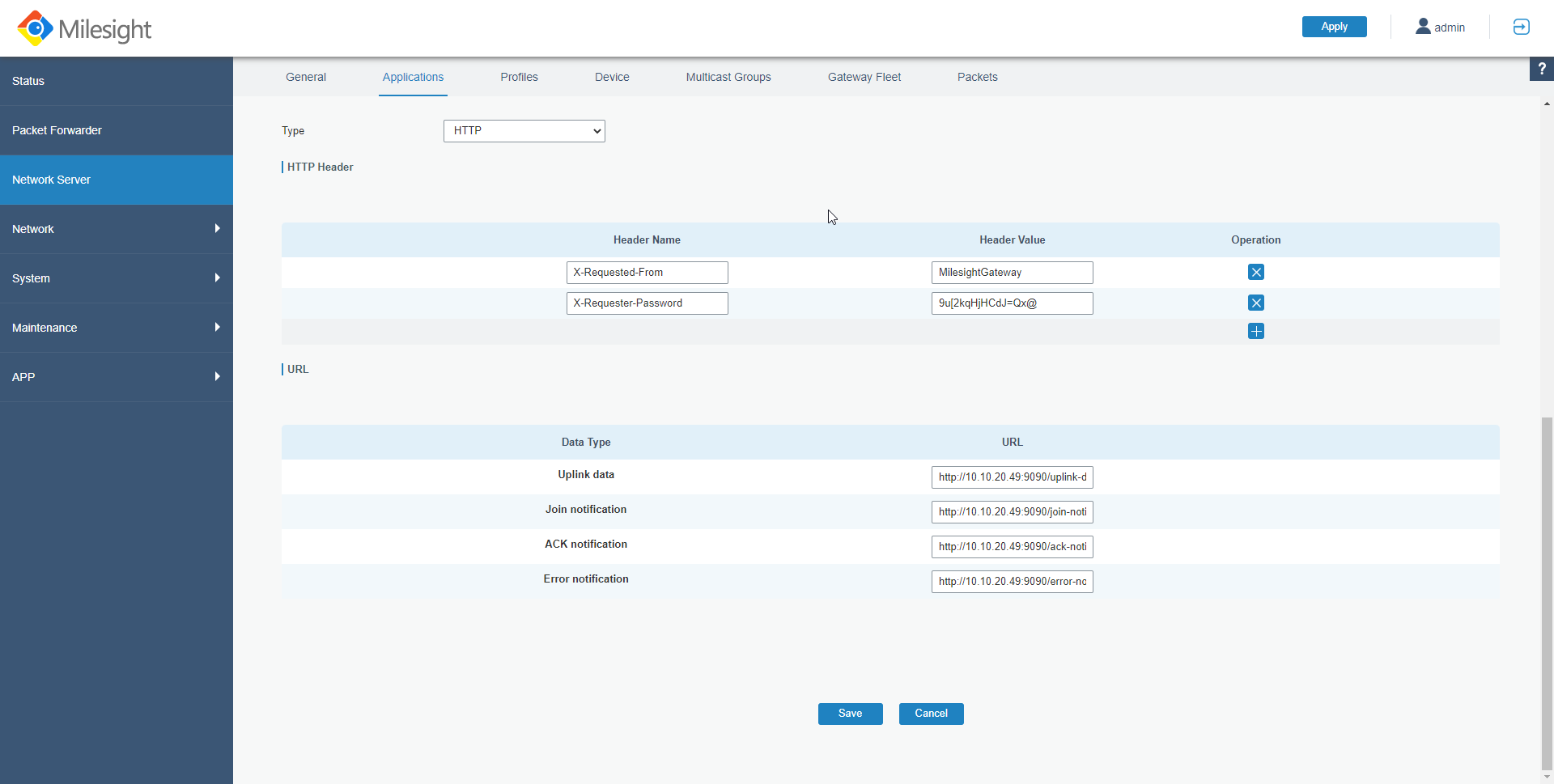
Now as application is create we got all the information configure how to decode device data and how to send data to SkySpark now we will add the device into Milesight Gateway, to do that navigate to Network Server > Device and click on Add button to create new device.
Clicking Add button will show you a modal as below
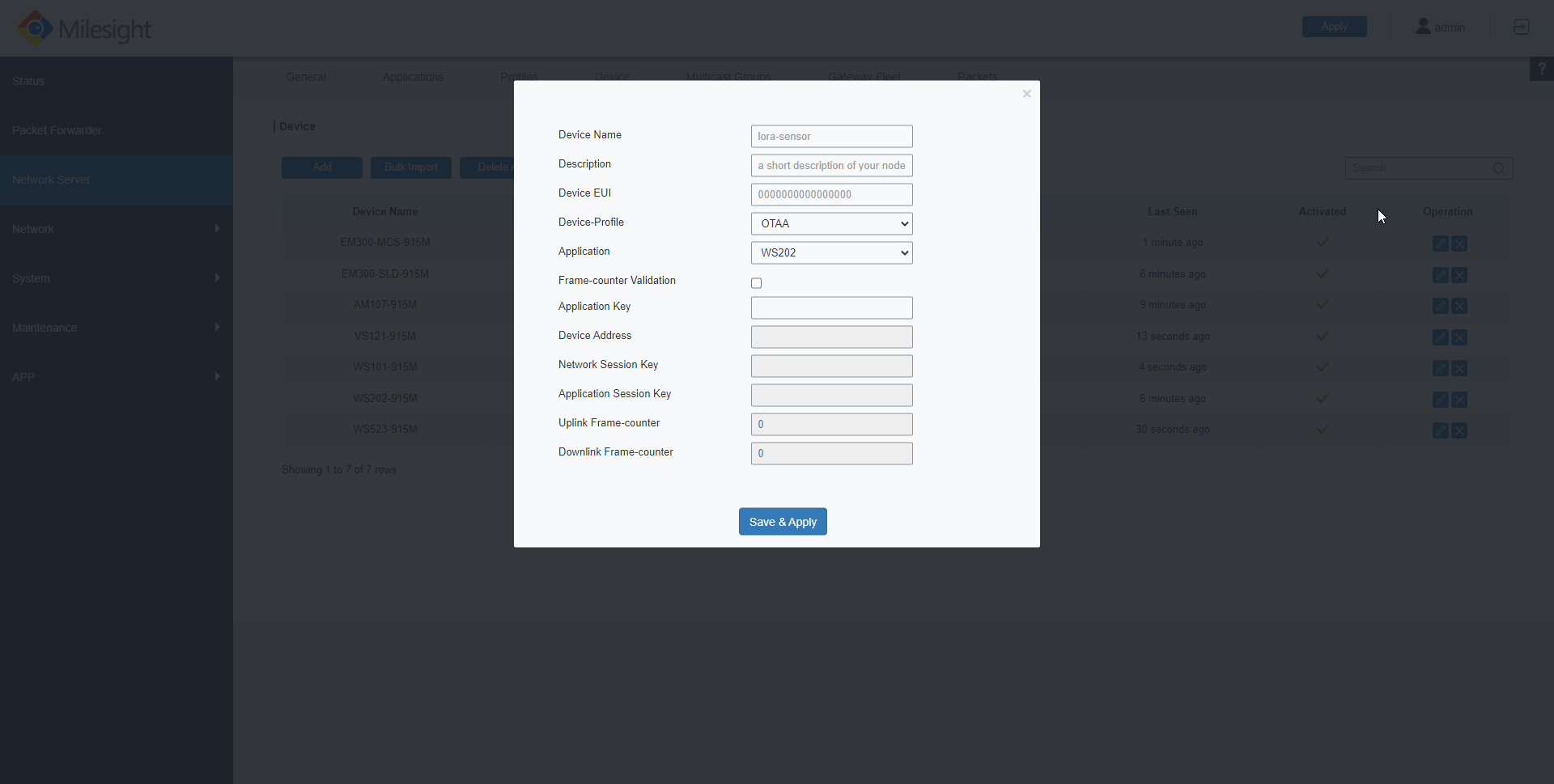
In this form give Name, Description, Device EUI and select the application which we created in previous step in Application field. make sure you select correct application, because the application has Payload decoder function which decodes the data coming from device to gateway, so if you do not select correct application it won't be able to deocde the data correctly.
And this is the reason why we have to create new application for each device and each application will have different Payload decoder function respective to the device.
Once the data is populated in the form, click Save & Apply button to add the device.
Now we will be creating Milesight Connector which can listen incoming data from Milesight Gateway and process it.
To create the connector install bassgMilesight pod in SkySpark, enable it and navigate to Connector app.
Create new bassgMilesight connector, you will see a model like below
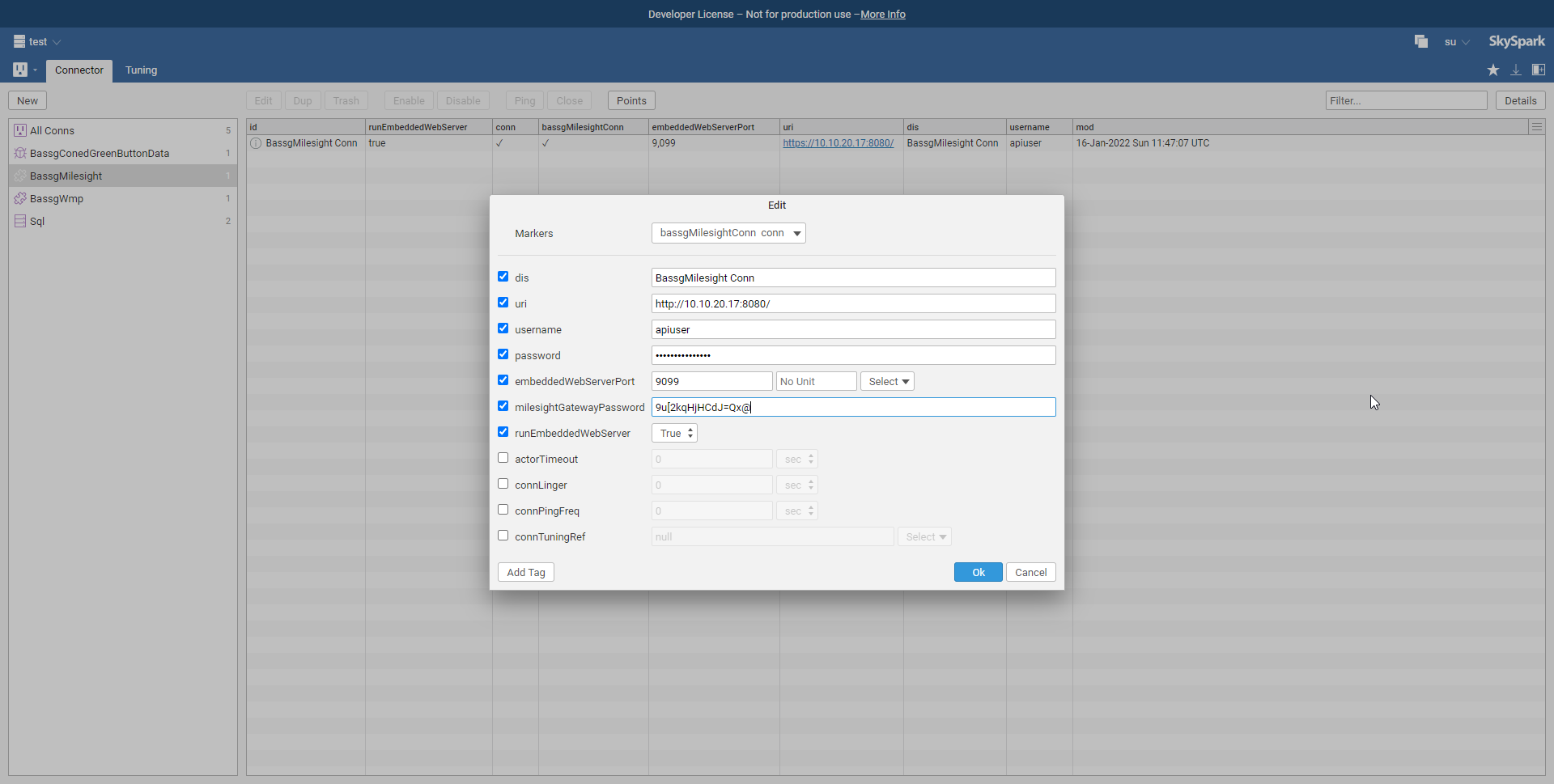
Fill the form and click Ok to create new connector.
- uri : Uri where Milesight Gateway is running - username : Username to access Milesight Gateway api - password : Password for the user to access Milesight Gateway api - embeddedWebServerPort : On which port you want to run web server within SkySpark - runEmbeddedWebServer : Whether web server within SkySpark should be executed or not, this web server will listening for incoming data Milesight Gateway and will process it - milesightGatewayPassword : Password configured in Milesight Gateway application in X-Requester-Password Note: password in SkySpark connector record and the one mentioned in Milesight Gateway application X-Requester-Password should be same otherwise the incoming data will not be processed
| Version | 3.1.9.1 |
|---|---|
| License | n/a |
| Build date | 9 months ago on Tue 11th Mar |
| Requirements | SkySpark v3.1.9 |
| Depends on | |
| File name | bassgMilesightExt.pod |
| File size | 277.70 kB |
| MD5 | 2372bf1b24afb36722016d36c9d4ab40 |
| SHA1 | 3a9628066403c534f239406f4ef3008d12910f82 |
Published by BASSGDownload nowAlso available via SkyArc Install Manager | |